Why didn’t anyone ever tell me that setting up a blog was easy?
Until I read Blogging for Dummies, I thought I needed to consult an expert to get me started or, at the very least, master complicated technological skills that I didn’t have the patience or inclination to learn.
Guess it was a case of, “You never asked.”
If the lack of technological know-how has prevented you from experimenting with this exciting networking tool, take it from me, setting up a blog is easy. According to Blogging for Dummies, “you can go from zero to blog in about 10 minutes” using BLOGGER, which is free and easy to use.
However, if you want your “little piece of the Internet” to be special, you’ll have to invest hours rather minutes experimenting and testing. Don’t try to accomplish too much in one day. When it comes to computers and technology, patience is the key. It takes time for some of the concepts to sink in, and the “aha” moments don’t pop up on demand. It’s amazing at how much you can learn at no cost, but time.
I suggest you pick up a copy of Blogging for Dummies as a supplement to this “Setting Up A Blog” series, because once you get started, you may not want to wait for my next post to move on. My aim is share the small details that the book leaves out, the places non-techies like me get into trouble.
First, you need to know the difference between hosted and non-hosted blog software (something that confused me at first).
With non-hosted blog software you’re on your own, which means you’re in full control (not where a non-techie wants to be). You have the freedom to personalize your website and you have more flexibility to improve the quality of your blog. But are you skilled at graphic design or HTML coding, or are you willing to pay someone who is? Do you have a registered Web domain? Have you signed up a Web host?
Get the picture?
For beginners, HOSTED blog software is the way to go. And by hosted, I mean a service that takes the complication out of starting your own blog. Blogger, for instance, takes care of your web domain, software maintenance, data storage, template design, etc. For free. It may not have all the bells and whistles of the “non-hosted” platforms , but you can concentrate on your blog posts instead of all that technical stuff. Log in, write a post, publish, log out.
If you prefer not to use the Blogger software package, there are other free “hosted” platforms to choose from, such as WordPress.
TypePad is also an excellent way to go, but as of this writing, it charges a fee.
The instructions in Blogging for Dummies and on Blogger and the Internet are generally easy to follow and can help you set up a blog with relative ease, but when it comes to individualizing your blog, these sources often fail to take into account how truly technologically challenged some of us are.
And that’s when we start running into glitches, which cost hours of precious time and lead to unnecessary frustration and embarrassment.
My goal in sharing my Blogger setup experience is to help clear your path. Whenever you see text highlighted in red, pay particular attention. Here are the areas I went astray.
Basically there are three steps in setting up a blog: 1. Create an account. 2. Name your blog. 3. Choose a template.
Let’s take them one at a time.
1. Create an account: Before you can sign up with Blogger, you’ll need a Google Account. If you already have an account with one of it’s services, such as Gmail, you can log into Blogger using that account information. Otherwise, you can get one when you sign up with Blogger.
Either way, go to the Blogger homepage, click the Create Your Blog Now button and follow the instructions.
2. Name your blog. If this blog is one you plan to use rather than just experiment with, you’ll want to put some thought into the name you choose. Make it memorable and as short as possible. Also, consider carefully the phrase you use in your URL. Again keep it memorable and short.
You’ll have to check your phrase for availability (It’s amazing how many of your ideas will already be taken). My URL is the same as the name of my blog. It’s a bit long, but it portrays the tone I’m trying to set.
Type the name of your blog and the phrase you’re using in your URL in the proper fields (Title field and Blog Address field) and then click continue.
3. Choose a template. This is the fun part. Blogger has many to choose from. And don’t worry, you can change it later, a huge relief. Because after you get a better idea of your blog’s content and theme and start adding pictures, etc., you will want to make changes. Guaranteed.
View the different templates available and when you see one you like, click the preview link. This will give you an idea of what your blog will look in this template. When you find just the right one, select the button below the template of your choice and click continue.
Before you go even one step further, decide if you do or do not want your blog available to the public. If you want to keep your blog private while your experiment, go to Dashboard, select Settings, then Permissions, and under Blog Reader choose Only Blog Authors.
This way you’re free to experiment with the assurance that no one will see your blog until it’s ready, something I neglected to do with some embarrassing results.
Next, in Setting Up A Blog, Part II, I’ll talk about posting your first blog.
In the mean time, enjoy!
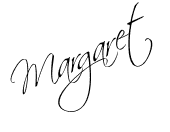

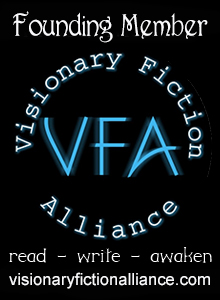
Margaret, this great info,even for experienced bloggers….
Hi Lee. I'm hoping that by sharing my blogging mishaps, I can make the path easier for other beginning bloggers out there. If I happen to help some experienced bloggers along the way, even better.
Hi Margaret! Isn't it fun learning new things?! Especially when you have a book to write….
I love learning new things, but this blogging business has taken me away from my novel revisions. I'm figuring that I needed a break from my novel anyway(to gain some perspective), and that I'd need to start a blog sooner or later, so use that as my rational.