
Note to Reader: Since writing this post, I have discovered stunning free images & royalty free stock at Pixabay
It’s amazing how much more appealing your posts will be with pictures. And Blogger makes it easy.
But first, a word for beginners. If you don’t have your own library of photographs saved to your computer (the right size and format for displaying on the Web), don’t dispair.
There’s a resource available that will make your blogging life easier and a lot more fun.
Flickr/Creative Commons provides thousands of images licensed for publication that you can copy to your blog. When you reach this website, it will explain how the photos are licensed. I prefer the group of pictures that are licensed as: Attribution-NonCommercial-NoDerivitive (reasons listed below).
From there I enter a keyword into the search box. For the sake of this post, I chose the word, “Path.” Three choices follow: Relevant/Recent/Interesting. I selected Relevant and found the picture to your right.
Blooper tip: Now’s the time to note the author’s name and the title of the image so you can give the author credit later on. I’ve spent hours trying to relocate pictures for this information, sometimes never able to find the pictures again.
Now click on the picture of your choice, then click Actions, and then View all sizes. Choose a size (I usually pick Small). Then right click on the image and Save Picture As, which takes you to your Pictures Libary, where you click Save.
For more information on creative commons, go to:
Remember, when you find a photo on the Internet you would like to use in your blog, always check the copyright information before you save it for future use (I keep a separate folder with the names of my favorite artists and the titles of their images).
Here are some of the license conditions that apply to CC works.
- Attribution: You let others copy, distribute, display, and perform your copyrighted work – and derivative works based upon it – but only if they give you credit.
- Non-commercial: You let others copy, distribute, display, and perform your work – and derivative works based upon it – but for noncommercial purposes only.
- No Derivative Works: You let others copy, distribute, display, and perform only verbatim copies of your work, not derivative works based upon it.
- Share Alike: You allow others to distribute derivative works only under a license identical to the license that governs your work.
As I noted above, I prefer the most accomodating license types, usually
Now, back to adding images to your post.
If you’re working with a post you’ve already saved as a draft, select Edit Posts from your Dashboard and proceed from there. Or work from your current post.
- With your cursor, select the place in your post where you want to add an image. Then click the Add Image icon. It looks like a photograph at the top of your entry field. An upload window appears.
- Click the Browse button in Add An Image From Your computer.
- Find the image you want to upload and select it. Then click Open.
- Now you can use a layout and size (Right, center, left, small, medium, large,etc).
- Then click the Upload Image button.
- After your image is uploaded, click Done.
You can also add images from other Web sites as long as they are in public domain. Experiment, using some of the same techniques I’ve listed above or consult Blogging for Dummies (a great reference for beginners).
In the mean time, enjoy!
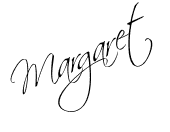
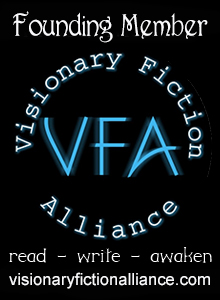
I am soooo not tech savvy. If it weren't for my blog partners, I'd never know what I'm doing…
Setting up a blog forced me to learn things about the computer and the Internet that I never would have otherwise. It was embarrassing how little I knew. Each day a new learning experience pops up, not that I'm continually looking for one. You definitely have someone savy in charge over at The Naked Hero. I'd love to pick that someone's brain.